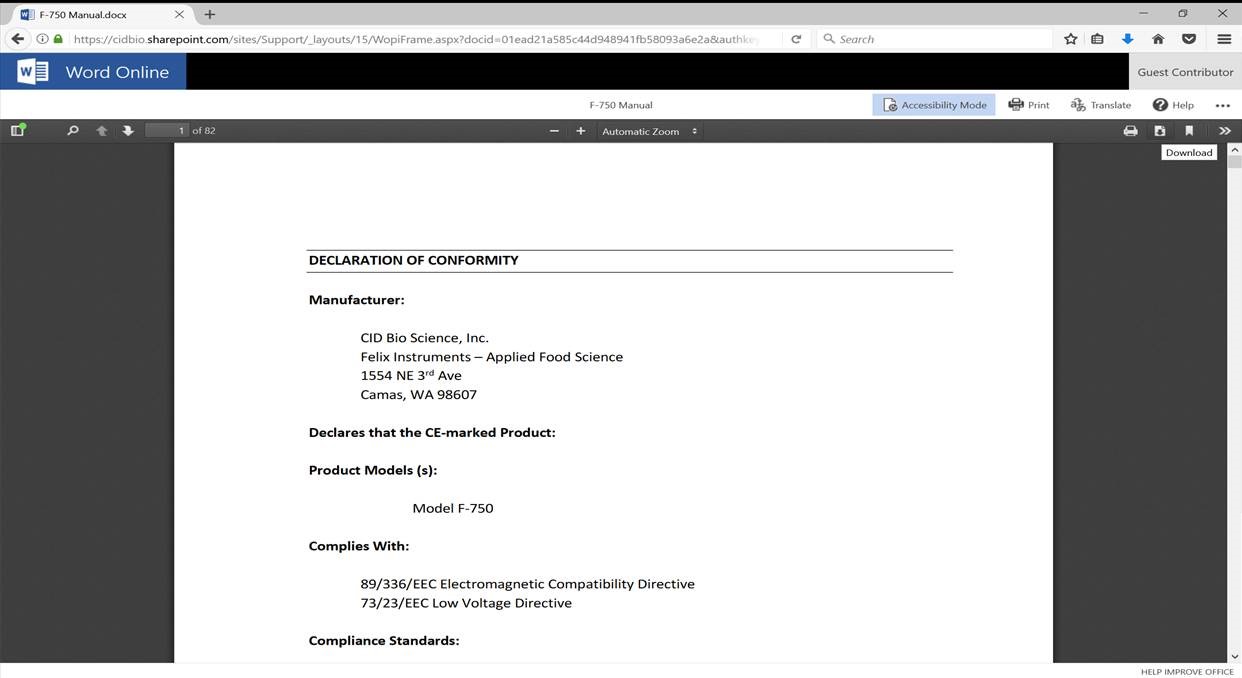Resources & Support
Select a product below to view support articles, videos, manuals, and obtain the latest updates.
How to translate a manual into another language
To translate a manual into another language, follow the steps below:
- Once the manual is open, select the contextual menu by selecting the “…” option in the upper-right hand corner of your screen.
- Select the translate option.
- Select your preferred language. Select translate.
Note: Due to limitations of Microsoft Translate, manuals greater than 50 pages in length currently do not support dynamic translation.
Specifications
| Dimension | 220 mm x 150 mm x 30 mm |
| Weight | 952 g |
| Operating Environment | -30° to 70° C storage, -10° to 50° C Operation, 0% – 90% noncondensing humidity |
| Minimum Leaf Size | 10 mm x 10 mm |
| Display | 7” 1024 x 600 IPS Display |
| Languages | English, Spanish |
| Measure modes | Reflectance, Transmittance and Absorbance |
Detector Specifications
| Detector | CMOS Linear Array |
| Wavelength Range | 360 – 1100 nm |
| Pixels | 2048 pixels |
| Pixel Size | 14 μm x 200 μm |
| Pixel Well Depth | 100,000 electrons |
| Signal-To-Noise Ratio | 330:1 (at full signal) |
| A/D Resolution | 16 bit |
| Dark Noise | 16 counts |
| Corrected Linearity | >99.8% |
| Sensitivity | 337.500 |
| Wavelength Data Increment | 0.55 – 0.7 nm |
Spectroscopic
| Grating | 300 lines/mm, Slit = 55 μm |
| Optical Resolution | 2.4 FWHM in nm |
| Integration Time | 30 μs – 60 seconds |
| Dynamic Range | 3300:1 |
| Stray Light | 0.2 – 1.0% |
Electronics
| Power Supply | Two 18650 batteries and USB-C |
| Battery life | 3 – 4 hours |
| Trigger Modes | Manual |
Built-in Indices
| Abbrev | Index |
| ARI1 | Anthocyanin Reflectance Index 1 |
| ARI2 | Anthocyanin Reflectance Index 2 |
| BI | Boron Index |
| CaI | Calcium Index |
| CCI | Chlorophyll Content Index |
| CI green | Green Chlorophyll Index |
| CI red | Red-Edge Chlorophyll Index |
| CI Red Edge | Red-Edge Chlorophyll Index (version 2) |
| CRI1 | Carotenoid Reflectance Index 1 |
| CRI2 | Carotenoid Reflectance Index 2 |
| Ctr1 | Carter Index 1 |
| Ctr2 | Carter Index 2 |
| CuI | Copper Index |
| DCNI | Double-Peak Canopy Nitrogen Index |
| FRI | Flavonols Reflectance Index |
| G | Greenness Index |
| GM1 | Gitelson and Merzlyak Index 1 |
| GM2 | Gitelson and Merzlyak Index 2 |
| GNDVI | Green Normalized Difference Vegetation Index |
| GRVI | Green Ratio Vegetation Index |
| KI | Potassium Index |
| LCI | Leaf Chlorophyll Index |
| Lic1 | Lichtenthaler Index 1 |
| Lic2 | Lichtenthaler Index 2 |
| MCARI | Modified Chlorophyll Absorption Ratio Index |
| MCARI1 | Modified Chlorophyll Absorption Ratio Index 1 |
| MCARI2 | Modified Triangular Vegetation Index 2 |
| MnI | Manganese Index |
| MRESRI | Modified Red Edge Simple Ratio Index |
| Abbrev | Index |
| MTCI | MERIS Terristrial Chlorophyll Index |
| NDCI | Normalized Difference Chlorophyll Index |
| NDRE | Normalized Difference Red-Edge |
| NDSI | Normalized Difference Spectral Index |
| NDVI | Normalized Difference Vegetation Index |
| NI | Nitrogen Index |
| NPCI | Normalized Pigment Chlorphyll Index |
| NPCI642 | Normalized Pigment Chlorphyll Index (version 2) |
| NPQI | Normalized Phaeophytization Index |
| NRI | Nitrogen Reflectance Index |
| OSAVI | Optimized Soil-Adjusted Vegetation Index |
| PI | Phosphorous Index |
| PPR | Plant Pigment Ratio |
| PPR | Plant Pigment Ratio (version 2) |
| PRI | Photochemical Reflectance Index |
| PRI | Photochemical Reflectance Index (version 2) |
| PSNDa | Pigment Specific Normalized Difference |
| PSRI | Plant Senescence Reflectance Index |
| RENDVI | Red Edge Normalized Difference Vegetation Index |
| REP LI780 | Red Edge Position: Linear Interpolation Method |
| RVI800 | Ratio Vegetation Index |
| SI | Sulfur Index |
| SIPI | Structure Intensive Pigment Index |
| SPAD | Soil-Plant Analysis Development |
| SRPI | Simple Ratio Pigment Index |
| TCARI | Transformed Chlorophyll Absorption in Reflectance Index |
| TVI | Triangular Vegetation Index |
| VOG1 | Vogelmann Red Edge Index 1 |
| VOG2 | Vogelmann Red Edge Index 2 |
| VOG3 | Vogelmann Red Edge Index 3 |
| WBI | Water Band Index |
| ZMI | Zarco-Tejada & Miller Index |
Get to know the CI-710s SpectraVue Leaf Spectrometer
Invisible Signals 2024: How To Use Plant Spectroscopy To Reveal Disease & Enhance Plant Health
How To Calibrate Your SpectraVue Leaf Spectrometer
SpectraVue Leaf Spectrometer Live Training | CID Bio-Science
SpectraVue Preview Webinar
Current Version
CI-710s SpectraVue
Latest firmware version is v1.0.84.zip.
Please contact support@felixinstruments.com for the latest firmware update tool.
Software for CI-710 Miniature Leaf Spectrometer operated by tablet computer model years 2020 and older (not for use with the current CI-710s SpectraVue)
SpectraSnap software download. Please click the following link: setup.exe
-
What is the typical reflectance seen by terrestrial plants?
-
- The following reflectance diagram shows the typical reflectance and wavelength of several different species of terrestrial green plants:
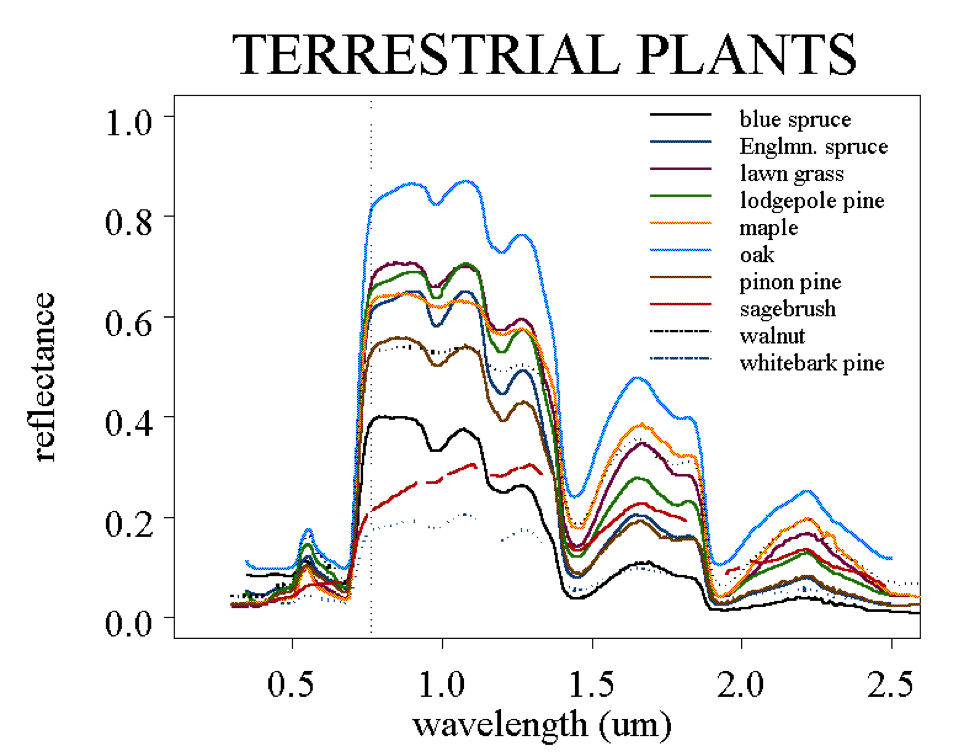
-
How can I smooth the wavelength and possible increase the range?
-
- Increase the integration time to around 400 ms. Try to find the maximum time that does not lead to signal saturation. Also, set the boxcar width to 10. Doing this will smooth the data a bit.
-
What if there is a strong presence of stray light?
-
- Make sure that the sample covers the entire measurement area.
- If the sample is thick, adjust the leaf clip to accommodate.
- Use an opaque black backing in reflectance mode (such as the backside of the reflectance standard).
- Use your hand to cover the leaf clip and sample while taking a measurement.
-
What if there is no intensity from the light source?
-
- Check that the switch on the spectrometer is set to “On.”
- Try setting the integration time higher.
- Check that the fiber optic cable is not broken. Light should appear at single end of cable when instrument turned on.
- Check for broken light bulbs. Remove the fiber optic cable and check if any light comes out of the leaf probe.
-
How do I get a spectrum that is not saturated?
-
- Lower the integration time if the spectrum is saturated (cannot see tops of peaks).
-
What is happening if no spectrometer is recognized by the computer or there is no spectral data with the instrument connected and installed?
-
- Check the connection to see if it is loose.
- Check the USB port. Always use the same USB port that had the CI-710 driver installed.
- Check that the driver is properly installed. Try uninstalling and re-installing driver.
-
What type of case or protector can I use with the Acer tablet?
-
Tablet Cover (moisture protection): http://www.rakuten.com/prod/cooper-cases-tm-voda-acer-iconia-tab-a500-a501-a510-a511-waterproof/279522355.html?listingId=404950411&sclid=pla_google_Tablet2Cases&adid=29963&gclid=CLPRss_PzMYCFUiFfgod6VwFUg
-
How do I activate my Office 365 subscription on my Acer tablet?
-
If your Acer computer came with a 1 year Office 365 subscription, you will have 6 months to activate it with Microsoft.
Use the following steps to activate your Office 365 subscription. Before you begin make sure your computer has internet access.
- From the Start Screen, locate and click on the Office tile.
- Click Activateafter Office 365 is verified on your system.
- Enter you Microsoft Account when prompted.
- Verify your Country and Language, then click Continue.
- Click Installfrom the MyAccount page.
- After Office installs, click Nextto continue.
- Click Next.
- Select your Office background, then click Next.
- Click Take a lookor No, thanks.
- Click All done!You will now see Office applications in the Apps List and they can be pinned to Start.
If you have to reinstall Office, login to your MyAccount page, and then click Deactivate Install. After deactivating that installation, click Install. This will install your existing subscription of Office 365.
-
How do I allow all users access to the installed software when using a roaming profile (IT Personnel)?
-
As noted by https://support.microsoft.com/en-us/kb/2571899 clickonce deployment is not compatible with roaming profiles. (roaming profiles are often used in universities where it is nice to have application data follow you from PC to PC)
When installing the software it is useful to create a shortcut from the “.application” file in the installation folder to a location available to all users; such as /user/public or /users/default
-
How do I position the CI-710 to make measurements in reflectance mode?
-
For reflectance measurements, the fiber optic probe should be connected to the side of the CI-710. To make measurements of the upper, axial side of the leaf, turn the instrument upside down so that the CI-710 spectrometer box and light probe are on top of the leaf. The leaf clip will attach on the bottom, abaxial side of the leaf.
-
How do I download the manual as a pdf document from the website?
-
- Open up the desired manual in a browser window
- Click ‘Accessibility Mode’
- Select the download icon. The manual will download as a pdf.

-
What is the minimum leaf size that can be used with the CI-710?
-
A leaf must be at least 20mm x 20mm to be used with the CI-710 .
-
What are the operating conditions for this product?
-
The operating conditions for the CI-710s are –10° to 50° Celsius and 0%-90% noncondensing humidity.
-
How much does the SpectraVue weigh?
-
The SpectraVue Leaf Spectrometer weighs 952 g.
-
Does this product come with a warranty?
-
All CID Instruments come with a 12-month warranty at the point of sale. The warranty covers repairing and replacing defective parts of the instrument that were manufactured directly by CID Bioscience. The warranty does not cover wear and tear, neglect, misuse, accident, or excessive deterioration. Further, unauthorized repair and alteration by an unauthorized party voids the warranty. More information can be found in the operation manual of your instrument.
-
Is the CI-710s waterproof?
-
The CI-710s is not designed to be waterproof and should not be used underwater. The CI-710s is designed to be water-resistant. Use in light rain is fine, however, there are electronics that can be damaged from water entering the instrument, so it is not recommended to use the CI- 710s during heavy rainfall.
-
What different types of researchers use the CI-710s?
-
Plant physiology, forestry, environmental, and crop researchers all benefit enormously from the metrics that SpectraVue Leaf Spectrometer provides.
-
What is the software that operates the CI-710?
-
- The CI-710 is operated by SpectraSuite software that can be downloaded at http://cid-inc.com/support/ci-710-support/710software. This software is password protected. Contact technical support (support@cid-inc.com) for further information.
-
Blue screen error: PC ran into a problem and needs to restart.
-
Archive and save all measurements to your computer and then perform a factory reset on the device.
-
On Screen Keyboard is Not Showing Up.
-
Please watch the following tutorial on how to turn the keyboard back on.
- Connect both the CI-710s and a laptop to the identical Wi-Fi SSID.
- On an internet browser type the following: <ipaddress of CI-710s>:8080, and hit enter
- In the Windows Device Portal page, on the Device Settings tab, at the bottom of the page, check the checkbox next to “Show the on-screen keyboard when text input controls have focus”. You may need to click on it twice.
- Confirm on the CI-710s screen that the keyboard now pops up.
- Power-cycle and confirm again that the keyboard pops up.