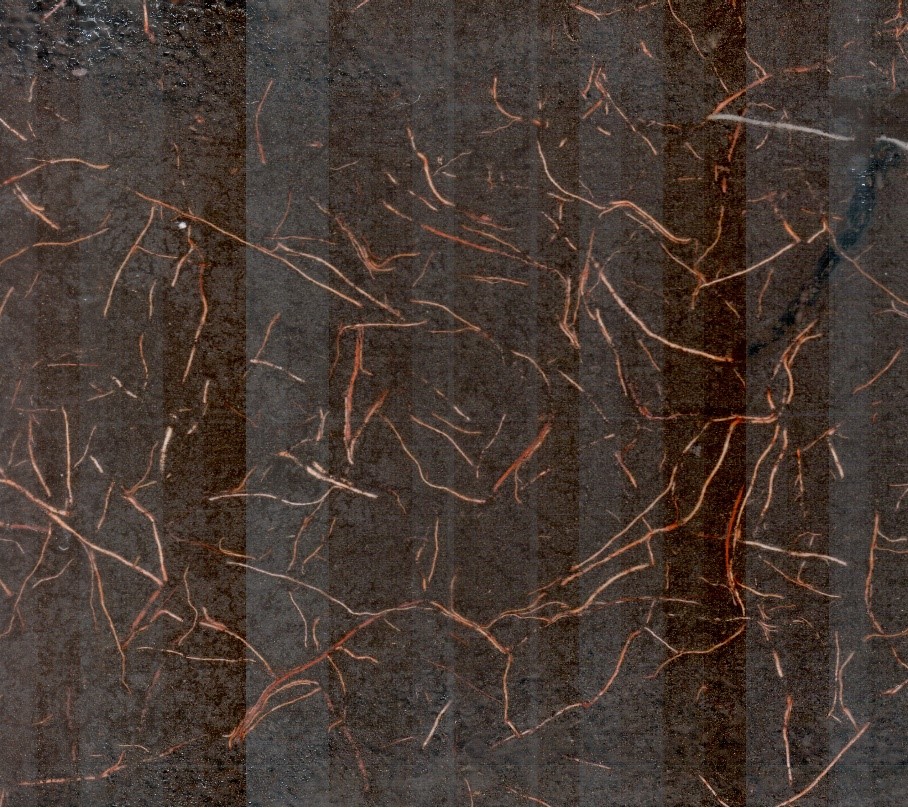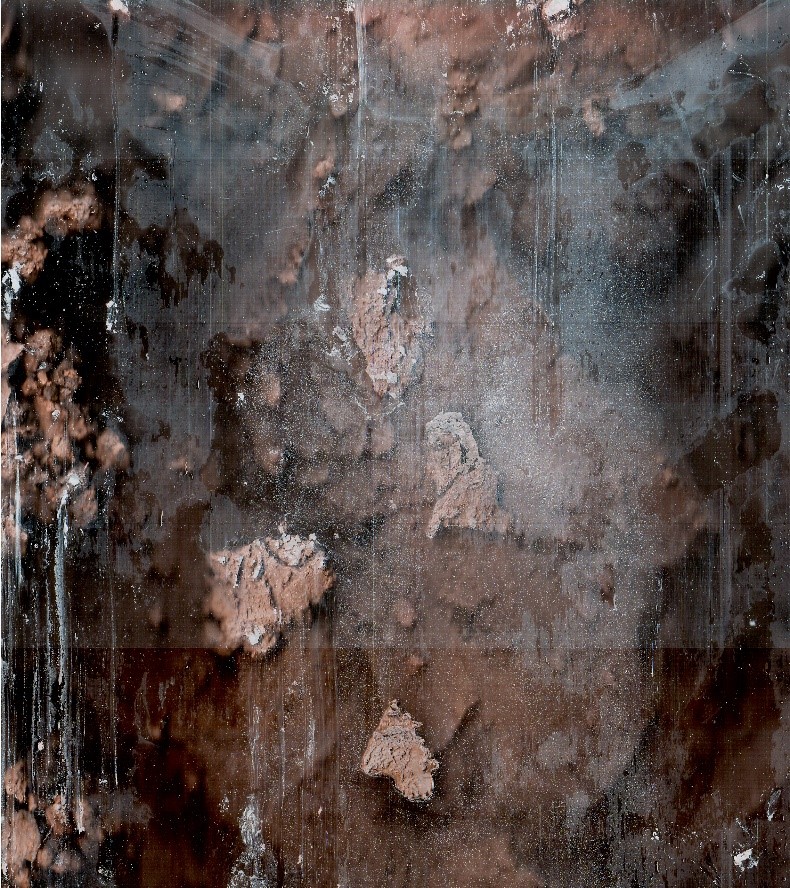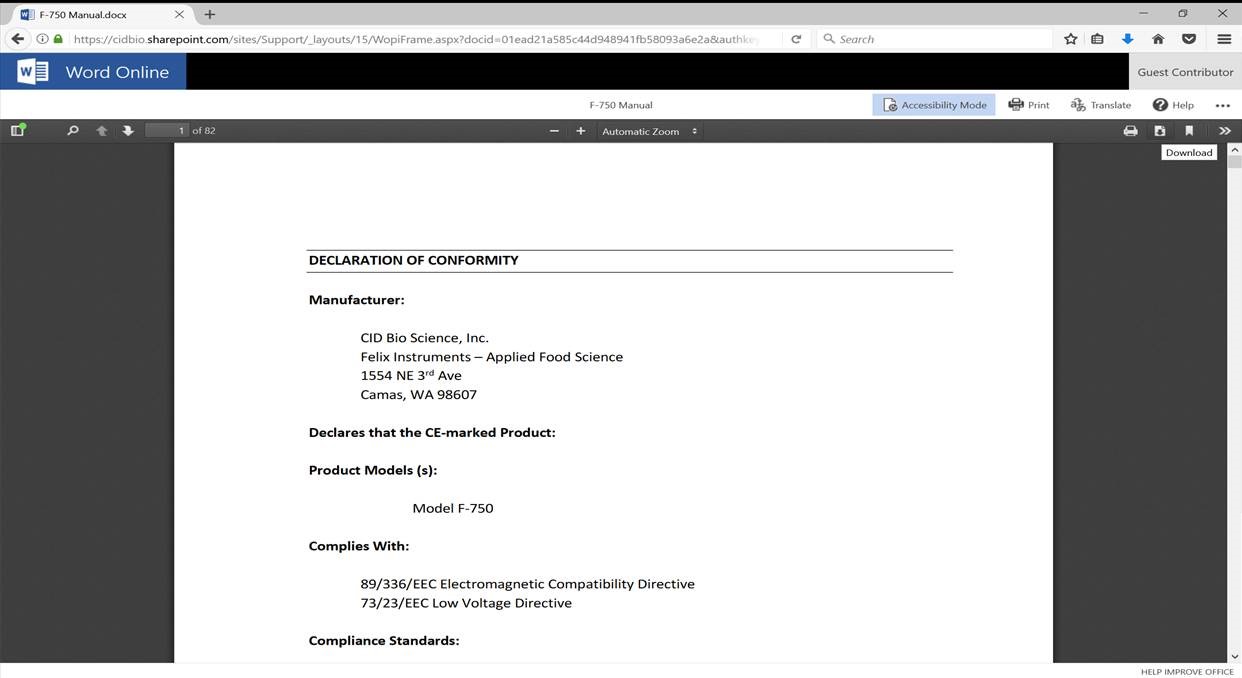Resources & Support
Select a product below to view support articles, videos, manuals, and obtain the latest updates.
How to translate a manual into another language
To translate a manual into another language, follow the steps below:
- Once the manual is open, select the contextual menu by selecting the “…” option in the upper-right hand corner of your screen.
- Select the translate option.
- Select your preferred language. Select translate.
Note: Due to limitations of Microsoft Translate, manuals greater than 50 pages in length currently do not support dynamic translation.
Specifications
| Image Size | 21.6 × 19.6 cm (8.5″ × 7.7″) |
| Scan Speed | 30-150 seconds* depending on scanning resolution (100DPI-600DPI) |
| Image Resolution | Up to 600 DPI |
| Computer | Handheld tablet |
| Interface | USB Cable |
| Scan Head Dimensions | 34.3 cm long × 6.35 cm diameter |
| Scanner Unit Weight | 750g |
| System | Microsoft Windows 7, 8, 10 |
| Requirements | 1GB Memory/RAM 1GHZ+ Processor (Windows XP and Vista may work, however we are unable to provide technical support for users of these operating systems) |
* Scan speeds for handheld tablet included with scanner. Scan speeds vary with device used to operate scanner.
Root Tube Dimensions
| Inner Diameter | 2.5 in (6.35cm) |
| Outer Diameter | 2.75 in (7cm) |
| Wall Thickness | 0.12 in (3.2mm) |
| Standard Length | 41.3 in (105cm) |
Get to know the CI-600 In-Situ Root Imager
RootSnap! Webinar: From Root Imaging to Analysis - Best Practices and Applications
Rootsnap! Training Pt. 1: Setting Up Your Project and Importing Pictures with Rootsnap!
Rootsnap! Training Pt. 2: Tracing Out Root Systems and Accurately Adding Points in Rootsnap!
Rootsnap! Training Pt. 3: A Time Series Case Study and Data Export With Rootsnap!
Emerging Technologies for Phenotyping in Small Plot Agronomic Field Trials
Hidden Influence: Root system architecture and crop response to nutrition, irrigation, and climate
Reaching into the Rhizosphere - CID Minirhizotron Studies Impacting Commercial Peach and Citrus
Back to Our Roots: Root research now and into the future [FULL WEBINAR]
CI-600 Webinar: Live Demonstration
Current Version
For more detailed instructions, please refer to the software and driver installation documents below.
| Software | Download |
| RootSnap! Software Version 1.4.0.113 | RootSnap v1.4.0.113.exe |
| CI-600 operating software version 4.0.4.57 | CI600Installer.exe |
| CI-600 Signed Driver Update 2023 | Driver Download |
| Driver Installation Instructions (Windows 11 or PC) | Driver Instructions Download |
-
Is it alright to move the CI-600 while it is scanning or calibrating?
-
- It is NOT recommended to move the scanner ever when it is scanning, calibrating or when the motor is making noise. Always wait until the scanner is settled or completely done with the scan and has rotated to its original Home position before moving the CI-600.
-
How do I check the calibration?
-
- After calibrating the scanner in the white calibration tube, take a scan of the calibration tube. The image should be solid white and not have any blurred sections or lines.
-
How often should I calibrate the CI-600?
-
- The CI-600 requires calibration at least every 500 scans. However, it is recommended to calibrate the CI-600 using the white calibration tube between root tubes or if there is a noticeable change in image quality. The CI-600 should always be calibrated in the white calibration tube in the field before any root images are acquired.
-
What are the blurry lines in the root image?
-
- Consistent image artifacts, such as blur lines, which do not disappear after calibration, are caused by physical artifacts. The scan head, including the black strip, should be carefully cleaned using a cloth and can of air.
-
Should the root tubes be installed vertically, horizontally or at an angle?
-
- The angle the root tubes are installed will depend on the species, type of study (i.e. agriculture, forestry). Often, root tubes are installed at a 45° angle, especially when looking at fine root growth. However, a study by Villordon et al. (2011), found vertically installed root tubes gave the best estimate of root growth and storage roots development in sweet potato, Ipomoea batatas.
-
Where do I find a CI-600 64 bit driver?
-
- The CI-600 driver is part of software version 4 download.
-
Where do I download the most current version of CI-600 software?
-
- The latest version of software and the driver can be downloaded at http://cid-inc.com/Software/CI-600/.
- Click the “Install” button to start the download. If prompted that the publisher is not verified, click Run or Install to continue the setup. Next, install the driver according to the Instruction Manual.
- Make sure to completely erase the old version of software and the driver before downloading the new version
-
Which software version is compatible with which Windows operating system?
-
CI-600 software version 4 is compatible with both 32 and 64 bit Windows 7 and Windows 8 operating systems.
CI-600 software version 3.1.22 is compatible with only 32 bit Windows Vista, XP and Windows 7.
-
What type of case or protector can I use with the Acer tablet?
-
Tablet Cover (moisture protection): http://www.rakuten.com/prod/cooper-cases-tm-voda-acer-iconia-tab-a500-a501-a510-a511-waterproof/279522355.html?listingId=404950411&sclid=pla_google_Tablet2Cases&adid=29963&gclid=CLPRss_PzMYCFUiFfgod6VwFUg
http://www.rakuten.com/prod/usa-gear-flexarmor-x-tablet-cover-carrying-case-with-screen-protector/254341533.html
-
How can I remove scratches from the outside of a root tube?
-
At CID Bio-Science, scratches on root tubes are buffed out using scratch remover solutions from Novus: #3 heavy scratch remover, followed by #2 fine scratch remover. Similar products can easily found for purchase online. If you are removing and reinserting tubes annually, this may be useful to keep on hand. One bottle lasts quite a long time and should be used with a soft, lint free rag.
-
How do I adjust the brightness or contrast of the CI-600 images?
-
Brightness, contrast and other photo-editing parameters can be adjusted using a third-party software, such as Photoshop. A batch of images can be adjusted at the same time using features in Photoshop: http://photoshop-tutorials.wonderhowto.com/how-to/batch-automate-photoshop-297871/
-
How do I activate my Office 365 subscription on my Acer tablet?
-
If your Acer computer came with a 1 year Office 365 subscription, you will have 6 months to activate it with Microsoft.
Use the following steps to activate your Office 365 subscription. Before you begin make sure your computer has internet access.
- From the Start Screen, locate and click on the Office tile.
- Click Activateafter Office 365 is verified on your system.
- Enter you Microsoft Account when prompted.
- Verify your Country and Language, then click Continue.
- Click Installfrom the MyAccount page.
- After Office installs, click Nextto continue.
- Click Next.
- Select your Office background, then click Next.
- Click Take a lookor No, thanks.
- Click All done!You will now see Office applications in the Apps List and they can be pinned to Start.
If you have to reinstall Office, login to your MyAccount page, and then click Deactivate Install. After deactivating that installation, click Install. This will install your existing subscription of Office 365.
-
How does RootSnap!© compare to other root analysis software programs?
-
- RootSnap!© analysis results were compared to results found using RooTracker with favorable comparisons. For more information about this comparison project, please visit this link.
-
Does RootSnap!© require a touch-screen monitor to work?
-
- RootSnap!© is designed to work with a touch-screen monitor, but all functions and tools are able to be used with mouse and keyboard controls, as well. Using a touch-screen computer will save the user time and repeated mouse-clicks or actions.
-
How does the click-once automatic update work?
-
- If the computer has an internet connection when the RootSnap!© software is opened, the click-once application will check if there is an update available. If an update has been released, there will be an option to download the update or to skip the download. It is recommended to download the update. Information on the changes in each new version can be found in the “Release Notes” in the “Help” menu.
-
What is the license key and how do I activate my RootSnap!© license key?
-
- The license key allows a user full access to the RootSnap!© software. The license key is activated by a CID Bio-Science employee. Clicking on the “Help<About” menu will show if the RootSnap!© license key is activated. To request license key activation, click the button and an email will be generated and sent to support@cid-inc.com
-
What are the minimum system requirements?
-
- RootSnap! will require either the Windows XP, Vista, 7 or 8 operating systems
-
How do I allow all users access to the installed software when using a roaming profile (IT Personnel)?
-
As noted by https://support.microsoft.com/en-us/kb/2571899 clickonce deployment is not compatible with roaming profiles. (roaming profiles are often used in universities where it is nice to have application data follow you from PC to PC)
When installing the software it is useful to create a shortcut from the “.application” file in the installation folder to a location available to all users; such as /user/public or /users/default
-
What size auger bit should I use when installing root tubes?
-
For the CI-600 In-Situ Root Imager, we recommend a 3” (inch) diameter auger bit with two extension pieces for drilling holes to accommodate the 2.75” outer diameter of the CI-600 tubes.
For the CI-602 Narrow Gauge Root Imager, a 2.5″ auger bit with two extension pieces is recommended for the 2.25″ outer diameter of the 105 cm length CI-602 tubes.
When using the earthquake auger, brace the auger to steady the bit and to ensure that the angle of the holes for each tube placement is consistent. The hole created by the auger should be just larger than the tube to minimize the airspace around the tube exterior. With excess space, created by an unsteady auger bit, air pockets can occur between the tube and the soil, which will be visible in the root image and may lead to excess condensation on the exterior of the root tube. It is best to limit the space between tube exterior and soil wall to 8mm, or 0.3″.
-
What type of image quality is to be expected with my root imager?
-
Image quality can sometimes be improved through calibration. View the images below for examples of typical quality verses necessary calibration.
No Recalibration Necessary

Bands of lighter or darker pixels, visible as wide stripes across the image
These are typical of images captured with the CI-600 and CI-602. The scan head is composed of banks of sensors for which the calibration may be slightly different, resulting in thick bands of slightly lighter or darker hue.

Uneven, colorless, thin lines on image
These are a result of the fibers that make up the root tubes. The imager is essentially capturing the walls of the root tube and then the soil and roots beyond. These thin lines should not be consistent from tube-to-tube if it is truly the root tube fibers. This is caused by the soil not being packed tightly around the outside of the tube.
Recalibration Necessary

Thin, consistently pattered stripes
These kinds of images are a result of either a failed calibration, improper connection between instrument and PC, or failed hardware. To troubleshoot, ensure you are using the proper cables and that your connections are secure. Next, try a recalibration using the provided calibration tube. If recalibration does not improve your images, contact support@cid-inc.com.
-
How do I download the manual as a pdf document from the website?
-
- Open up the desired manual in a browser window
- Click ‘Accessibility Mode’
- Select the download icon. The manual will download as a pdf.

-
What are the minimum / maximum operating temperatures?
-
The CI-600 is typically safe to use in conditions ranging from -5c through 55c.
-
How do I install root tubes for use with my imager?
-
The goal is to dig a hole deep enough to fit a root tube angled at about 450 without any clear unpainted plastic showing above ground once the tube is buried. The top opening of the tube will be ideally facing to the NE; you can change orientation if there’s an obstruction or slope.
Before heading to the field, look inside the tubes. Remove any “fuzzies” on the inside of the tubes left over from cutting the tube. You can blow them out with compressed air or gently push a soft very slightly moistened cloth through the tube. All the tubes should have plastic caps installed on both the top and bottom before taking out to the field.
- Clear the area where you’re going to dig your hole. It should be free of woody plants. Plan ahead to ensure sufficient space to repeatedly insert and remove scanner.
- Lay down the tarp next to your future hole and dig a shallow trench that’s approximately 15-20 cm by 65-70 cm using a Pulaski. Throw the top layer of soil on the tarp near the side where the tube will be sticking out of the ground.
- Start digging using the sharp shooter shovel. Try to dig your hole at a 45 0 As you’re digging, throw the soil onto the tarp in the order of most shallow to deepest.
- Once the deep end is at a depth of at least 65cm and it looks like the angle is about right, put your tube in to test it out. NO need to remove the paper from the tube quite yet. Note: it can be helpful to use a spare tube in the initial stages of installation.
- Use the level or your compass to check the angle of the tube. Adjust accordingly and determine if there will be any clear plastic sticking out above the ground. This means the bottom portion of the paint on top of the tube should be below ground level.
- If you have a good angle but some clear plastic is still peeking above ground level, go deeper!
- Deep enough now? It’s sifting time! Gently peel the tape of the end of the tube, and try not to remove any paint as you take off the tape. Remove the paper and wipe any “fuzzies” off of the tube. Very gently lay your tube into the hole.
- Start at the deep end and use the deepest soil from the tarp first. Throw a few handfuls in a sifter and sift away.
Return the chunks of soil to your tarp-you will need these to fill in the hole later. Pack the soil under the tube. Put one of your hands on top of the tube while you’re packing the soil – otherwise the angle will get steeper as you fill in. There should be no gaps in the soil or excessive debris touching the outside of the tube. You can shine a light over the tube to get a better view, and use a bent-over pin flag to pack in hard-to-reach nooks and crannies. Note: you can lower a flashlight on a string into the tube, but beware of scratching the inside of the tube in the process!
- Continue sifting and packing the soil underneath the tube. If everything looks well-packed with no gaps or debris, begin sifting the soil onto the top of the tube as well.
- When you’ve gotten to the top and assured the soil is well-packed without gaps or excessive debris, dump the remaining soil on the tarp into the hole. Smooth it over. It is alright to harvest soil from elsewhere if that soil is not enough to fill in the hole and leave a smooth soil surface.
Il) If it’s filled in and it all looks good, you’re done! The process typically takes 1-1.5 hours, but can vary.
Equipment:
Small hand towel
Tarp or heavy-duty garbage bag
Sharp shooter shovel
Sifter
Flashlight
Hand trowel
Pin flag bent over
Root tube
Soil knife
Level set to 45 0 or compass, or appropriate
Meter stick
app on smart phone
Pulaski
Additional documentation on root tube installation can be found here.
-
Do I have to purchase RootSnap! separately?
-
No! RootSnap! software is free to all users of CID Bio-Science Root Imagers.
-
Does this product come with a warranty?
-
All CID Instruments come with a 12-month warranty from the point of sale. The warranty covers repairing and replacing defective parts of the instrument that were manufactured directly by CID Bio-Science. The warranty does not cover wear and tear, neglect, misuse, accidents, or excessive deterioration. Further, repair and alteration by an unauthorized party voids the warranty. More information can be found in the operation manual of your instrument.
-
Is the CI-600 waterproof?
-
The CI-600 is not designed to be waterproof and should not be used underwater. The CI-600 is designed to be water-resistant. Use in light rain is fine, however, there are electronics inside of the instrument that can be damaged by water, so it is not recommended to use the CI-600 during heavy rainfall. Furthermore, it should be noted that the tablet provided with the CI-600 is not waterproof and a waterproof case would need to be purchased for use in wet conditions.
-
What different types of researchers use the In-Situ Root Imager?
-
Crop, forestry, environmental, plant, climate, hydrology, and soil researchers all benefit enormously from the metrics that the In-Situ Root Imager provides.
-
What are the minimum and maximum operating temperatures?
-
You can use the CI-600 root imager in temperatures ranging from -5° C to 55° C.
-
Where do I download the most current version of CI-690 RootSnap!© software?
-
- The latest version of software can be downloaded at http://cid-inc.com/support/ci-690-rootsnap-support/690software. Click the “Install” button at the bottom of the page to begin the download. Windows Installer 4.5 and Microsoft .NET Framework 4 (x86 and x64) are required.