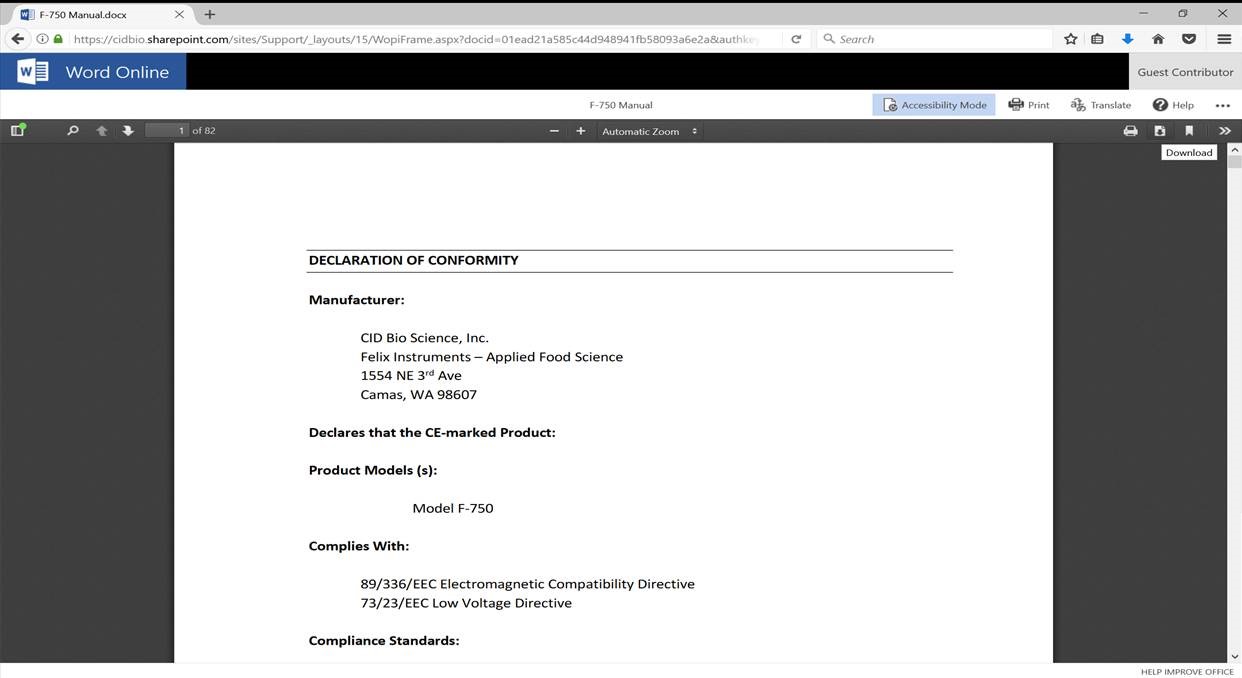Resources & Support
Select a product below to view support articles, videos, manuals, and obtain the latest updates.
How to translate a manual into another language
To translate a manual into another language, follow the steps below:
- Once the manual is open, select the contextual menu by selecting the “…” option in the upper-right hand corner of your screen.
- Select the translate option.
- Select your preferred language. Select translate.
Note: Due to limitations of Microsoft Translate, manuals greater than 50 pages in length currently do not support dynamic translation.
Specifications
| Measuring Thickness | 1.4 cm maximum |
| Measuring Width | 15 cm maximum |
| Measuring Length | 300 cm maximum |
| Minimum Leaf Width | 0.1cm |
| Resolution | 0.01 cm2 |
| Accuracy | ±1% for samples >10 cm² |
| Interface | USB 2.0 |
| Scanner | 670 nm |
| Dimensions | 35.5L x 4.5W x5H cm |
| Weight | 975 g |
| Display | Transflective graphic |
| Scanning Speed | 200 mm/second |
| Battery | 7.2 volt rechargeable NiMH |
| Battery Capacity | Over 250 scans per charge |
| Operating Temperature | 0-50° C |
| Data Storage | 32 GB SD card |
Get to know the CI-203 Handheld Laser Leaf Area Meter
Leaf the Graph Paper Behind: Real-Life Applications for Leaf Area Meters
Current Version
| Software | Download | Installation Instructions |
| LibUSB setup tool for CI-203 | Download Zip File | 1. Extract libusb_setup_203.zip 2. Run the installer and follow the prompt. |
| CI-203 Driver and Application to Transfer Code to 203 | CI-203_software_1-15-2014.zip | |
| Firmware Code | ci-203-v4.22.bin |
Download the latest Firmware (1-15-2014). This firmware code is only for CI-203’s with a serial number of 203-3.01-xxxxx. If firmware is needed for a 203-3.00-xxxxx or other, please contact technical support (support@cid-inc.com).
Previous Version
The software below works with Windows 95 through XP, and is used to download data from the CI-203 to a Windows PC.
| Software | Download |
| Allow COM1-COM8 which may be useful if you use a USB COM PORT adapter | RS232_203V1203.exe |
| Allow COM1-COM8 which may be useful if you use a USB COM PORT adapter | RS232_203V1101.exe |
-
How do I “calibrate” the CI-203?
-
- The CI-203 should have the timing parameters re-computed when any changes are made to the Setup Menu, or if the instrument does not measure correctly. To re-compute the timing parameters, press the Left and Right arrow key at the same time from the Measure menu. The motor should spin up for about 4 seconds and then shut off.
-
How do I remove particles from the CI-203 Conveyor?
-
- There are two small black caps on either side of the conveyor drum. These caps can be removed, allowing a cloth to be passed through the conveyor drum. Any loose debris or particles can be vacuumed out or otherwise removed. The drum can be wiped with a clean cloth to remove any smudges.
-
How do I transfer files off the CI-203?
-
- There are two commonly used ways to transfer data from a CI-203 with an SDcard. The first is to connect the CI-203 to a computer using the USB cable. Typically, the computer’s “Autoplay” will pop-up with a message asking what to do with the “Removable Device.” Choose “Open folder to view files.” Open and re-save the files off the SDcard before making any changes. The second transfer involves simply taking the SD card out of CI-203 and inserting in a computer’s SDcard reader. Transfer and re-save the files off the SDcard before making any changes/edits.
- Neither of these methods of transferring the data from the CI-203 require that the CI-203 driver be installed on a computer. The data transfer is designed to be quick and easy with the SDcard, involving NO software or drivers. ALWAYS SAVE THE FILE ON THE COMPUTER BEFORE MAKING ANY CHANGES. DO NOT EDIT FILES ON THE SDCARD.
-
What do I do if the leaf length isn’t accurate?
-
- If your CI-203 or CI-203CA is not measuring length accurately, you may be losing the length value for either or both of the following reasons:
a) You may not be pulling the longest portion of the leaf exactly perpendicular to the roller.
b) You have missed the very start of the leaf. Only the longest petioles allow for complete leaf measurements. - These factors should be considered by the researcher and necessary adjustments made. The area measurement is typically more significant and more accurate than the length measurement, because it is based on two different vectors and sensing mechanisms. Area, however, is still subject to the 2 potential sources of error listed above, though to a lesser extent.
- If you think your instrument is not measuring length accurately, a photo of the leaf or a video of the measurement would help determine whether the technique or the instrument is introducing the error. Please email support@cid-inc.com for help.
- If your CI-203 or CI-203CA is not measuring length accurately, you may be losing the length value for either or both of the following reasons:
-
What are the Rec_Off, Rec_Len and Pix_Len data columns?
-
- The last three columns in the data sheet (Rec_Off, Rec_Len and Pix_Len) hold image rendering information. This information does not affect the leaf measurement, but if the user changes any data in these columns and saves it to the SDcard, it can corrupt the data file. Rec_Off is for image offset information and Rec_Length has length of image information.
-
Could I use the CI-203 to identify diseased or eaten portions of leaves?
-
- The CI-203 does not take a picture of the leaf. The unit works using a laser light. The leaf image that is displayed on the instrument after taking a measurement is only the outline of the leaf and the entire leaf is gray. You can see larger holes in the leaf through the “voids” feature, which records the number of holes and will show these holes in the post-measurement leaf image on the display.
-
Why can’t I open all the files on the SDcard?
-
- There are two files transferred for each data file. One holds the spreadsheet and length/area/width information. The other file is an image file which holds the image of the scanned leaf-what the user can see on the CI-203 display after a measurement is made. We are working on a software that allows the user to see this image after the initial measurement. For now, the .img file holds the information that the data file shows in numbers. Also, if there is no data in a file, the file name will still appear on the SDcard.
-
How do environmental changes affect the CI-203?
-
- The CI-203 can be affected by rapid changes in humidity and temperature, such as when moving from an air conditioned vehicle to a hot field habitat or greenhouse. With the rapid shift in the environment, there is a small chance condensation may form causing a temporary freeze-up of the CI-203. To remedy this, it is advised to wrap the instrument in a plastic bag and allow it to equilibrate with the ambient temperature when changing the instrument’s environment. If the environmental change is small the user should not need to allow the unit to stabilize as long and should not incur a unit freeze-up.
-
How do I clean the CI-203?
-
- Use a soft, clean lint-free cloth to wipe down the scan glass under the arm. Make sure the scan glass is free from particles and debris. You can use canned air to remove any debris on or under the glass by gently passing the air across the scan window.
-
Why is the instrument getting hung up or stuck stabilizing?
-
- The CI-203 requires that you create at least 2 files before taking a measurement. To create a file, go to the File<Create menu and use the up/down arrows to set the file name to what you desire. Then, save the file name. If the unit does not have a file created, it will not be able to save measurement data and may not work properly.
-
How do I turn the CI-203 off if the instrument is hung-up and the display is frozen?
-
- Connect the instrument to the computer with the USB cable. This should cause the freeze-up to go away and you will be able to restart the instrument.
-
Are some of the headers reversed in the spreadsheet data?
-
Switched column headers was a bug that was fixed in firmware version 4.20. In previous firmware versions, the headers for the data columns “factor” and “ratio” are reversed on the SD card. Please be aware of this bug that will be fixed in a future firmware version. The correct order of the data headers is:
Date, Time, Area, Length, Width, Perim, Ratio, Factor, Void, Lat, Lon, Alt, Rec_Off, Rec_Len, Pix_Len
-
How do I set up my Wireless SD Memory Card?
-
- Install FlashAir™ Wi-Fi card software appropriate to the SD card (W-03).
• Visit https://www.toshiba.co.jp/p-media/english/download/wl/software02.htm to download the software for configuring the Wi-Fi card and obtain vendor operation instructions. - Insert the Wi-Fi card onto a personal computer (PC).
- Open the “FlashAirTool” on your PC to configure the SD card.
- Follow the configuration instructions prompted by the “FlashAirTool”. It is recommended to map the Wi-Fi card as a drive as prompted by the FlashAirTool. This creates a shortcut on your desktop to easily access your files from your device.
- For additional guidelines, access the “Help” menu inside the “FlashAirTool” software.
For more information on the Toshiba FlashAir™ W-03 Wireless SD Memory Card, contact the application vendor at https://www.toshiba.co.jp/p-media/wwsite/contact.htm
- Install FlashAir™ Wi-Fi card software appropriate to the SD card (W-03).
-
How do I download the manual as a pdf document from the website?
-
- Open up the desired manual in a browser window
- Click ‘Accessibility Mode’
- Select the download icon. The manual will download as a pdf.

-
I’m receiving a LIBUSB.dll error
-
- Run a Google search for LIBUSB windows (your operating system) Example: “LIBUSB Windows XP”
- Select the link for “sourceforge.net”
- It may say libusb-win32
- Scroll down the page or find the link to the download site
- Download libusb-win32-bin-1.2.4.0.zip
- Save the file and remember where
- Open the zip file after downloaded
- Open libusb-win32-bin.1.2.4.0 folder
- Open “bin” folder
- Double click the inf-wizard.exe
- Plug in the device and turn it on
- Now you are in the Inf-wizard
- Click next when the CI-203 is plugged in and on
- Find the device in the list of USB devices: it will most likely be named a set of numbers, such as 0425:0500: if you can’t determine which device is the CI-203, unplug it from the computer and see which one disappears.
- Select the device and click next
- Rename the device to CI-203
- Save CI-203.inf and remember where
- Click INSTALL NOW button
- It will install driver and can take some time
- Select “ok” when installation is complete
- Run a Google search for LIBUSB windows (your operating system) Example: “LIBUSB Windows XP”
-
My instrument is stuck ‘spinning up’ when powering on / how do I realign the lasers?
-
The error ‘spinning up’ is visible when the CI-203 is powered on and fails to verify the alignment of its lasers.
To realign the CI-203 lasers, see the procedure video.
-
How much does the device weigh?
-
The Handheld Laser Leaf Area Meter weighs 975 g.
-
Does this product come with a warranty?
-
All CID instruments come with a 12-month warranty from the point of sale. The warranty covers repairing and replacing defective parts of the instrument that were manufactured directly by CID Bio-Science. The warranty does not cover wear and tear, neglect, misuse, accident, or excessive deterioration. Further, repair and alteration by an unauthorized party voids the warranty. More information can be found in the operation manual of your instrument.
-
Is the CI-203 waterproof?
-
The CI-203 is not designed to be waterproof and should not be used underwater. The CI-203 is designed to be water-resistant. Use in light rain is fine, however, there are electronics that can be damaged from water entering the instrument, so it is not recommended to use the CI-203 during heavy rainfall. Furthermore, it should be noted that the tablet provided with the CI-203 is not waterproof and a waterproof case would need to be purchased for use in wet conditions.
-
What are the acceptable operating temperatures of this product?
-
The CI-203 can be reliably operated in temperatures from 0 to 50° C. For temperatures outside this range, please consult with our application science team.
-
What different types of researchers use the Handheld Laser Leaf Area Meter?
-
Plant physiology, forestry, environmental, and crop researchers all benefit enormously from the metrics that the Handheld Laser Leaf Area Meter provides.
-
Where do I download the most current version of CI-203 software?
-
- The latest version of software and the driver can be downloaded at
https://www.cid-inc.com/support/CI-203/software. This webpage has links for CI-203 transfer software, USB driver and firmware downloads.
- The latest version of software and the driver can be downloaded at
-
What is the minimum leaf width that the CI-203 can measure?
-
The minimum leaf width for measurement with the CI-203 is 0.1cm.